原文链接:https://devblogs.microsoft.com/oldnewthing/20041008-00/?p=37623
If the system directory is always %windir%\SYSTEM32, why is there a special function to get it?
如果系统目录总会是 %windir%\SYSTEM32,为什么还有专门的一个方法来获取它?
Because it wasn’t always that.
因为并不总是如此。
For 16-bit programs on Windows NT, the system directory is %windir%\SYSTEM. That’s also the name of the system directory for Windows 95-based systems and all the 16-bit versions of Windows.
对于 Windows NT 下的 16 位应用程序来说,系统目录是 %windir%\SYSTEM。对于以 Windows 95 为基础、以及所有16位版本的 Windows 来说也是如此。
But even in the 16-bit world, if it was always %windir%\SYSTEM, why have a function for it?
然而,即便在16位的世界里,如果系统目录总会是 %windir%\SYSTEM 的话,那为什么还需要专门的一个方法呢?
Because even in the 16-bit world, it wasn’t always %windir%\SYSTEM.
因为即使在16位的世界里,也并不总是如此。
Back in the old days, you could run Windows directly over the network. All the system files were kept on the network server, and only the user’s files were kept on the local machine. What’s more, every single computer on the network used the same system directory on the server. There was only one copy of USER.EXE, for example, which everybody shared.
在过去,你可以直接通过网络来运行Windows。所有的系统文件都存放在网络服务器上,只有用户的文件保存在本地。另外,网络上的所有计算机都会调用服务器上相同的系统目录,例如,只会有一份USER.exe供所有人共享使用。
Under this network-based Windows configuration, the system directory was a directory on a server somewhere (\\server\share\somewhere) and the Windows directory was a directory on the local machine (C:\WINDOWS). Clients did not have write permission into the shared system directory, but they did have permission to write into the Windows directory.
在这种以网络为基础配置的Windows环境下,系统目录是存放在服务器上的某处的(例如\\server\共享名\共享目录),而Windows目录是本机上的某个文件夹(例如C:\WINDOWS)。客户端没有权限写入系统目录,不过的确有权限对Windows目录进行写入。
That’s why GetSystemDirectory is a separate function.
这就是为什么GetSystemDirectory是单独存在的一个方法。
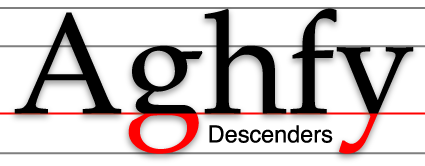
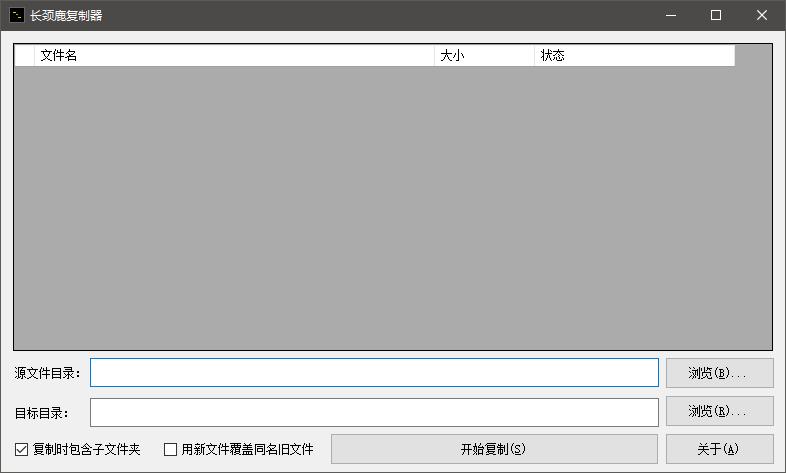
远嚣 Comment